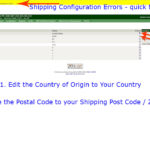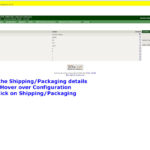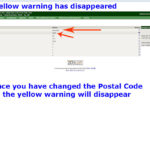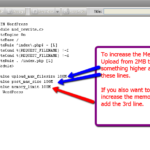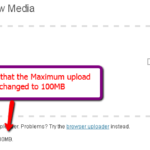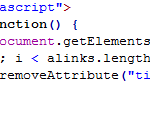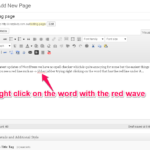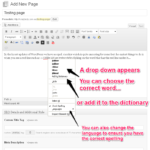Fix Shipping Error
If you haven’t configured your shipping / packaging section yet in ZenCart you will quickly discover an error will appear in bright yellow and you can’t miss it. This error will appear because you haven’t added the Post Code or Zip Code for the area you will ship from.
The process is very simple:
1. Hover over Configuration and look for Shipping/Packaging.
2. Click on Shipping / Packaging
3. Check the country of origin first and edit this if the country isn’t your country. Most probably you will see this as the United States if you haven’t worked through the process of removing countries etc. Edit this to be your country – mine is Australia.
4. Click on Postal Code. Edit to read your post or zip code.
5. Click update and that’s it.